The Dos and Don'ts of Delivering an Inclusive Presentation
Virtual meetings have become so prevalent that “Zoom fatigue” is now part of our vocabulary. As we move to more virtual presentations, an often overlooked aspect is presenting content accessibly and inclusively. Captioned videos, labeled graphics, content structure, and correctly color-contrasted font are some of the major components that make the content of any virtual or in-person presentation more accessible. Accessible content, however, comprises only a half of the presentation. The other half, which is just as important but more often times overlooked, is delivering an inclusive presentation.
There may be audience members who:
- Cannot see your presentation content,
- Cannot hear your presentation,
- May not have the ability to manipulate a mouse/keyboard quickly to respond to polling or take notes,
- May have difficulty understanding content and complex graphics, or
- May be easily distracted
Here are a few simple guidelines that can improve the quality of your presentation and help make it more inclusive, comprehensive, and accessible.
- Read all text aloud, especially when the presentation requires audience participation.
- Some presenters will display a statement or paragraph on the screen, ask audience members to read it quietly to themselves, and then ask for feedback regarding its content (e.g., what’s wrong with it, how can it be improved, what stood out to you, etc.). Read the text aloud at the onset.
- Do not assume your entire audience can see the text on the screen.
- Do not rely solely on bolded, highlighted, or color-coded words to convey the importance of a message.
- Using them as part of a presentation is acceptable, but also verbally express just how important they are by reading the text aloud. Example: “The words/sentence, ABC, is highlighted in red because I wanted to stress XYZ.”
- Do not rely solely on “this” or “that” language to make a point or emphasize an item.
- Some presenters may point to a specific figure or image on the screen and say “this shows where we are, while that” <points to another figure/image> “shows where we ought to be.” Or they might show two different figures/images on two different screens to highlight “this” and “that.”
- Using “this” and “that” does not translate into descriptive or concrete information for users who cannot see the screen. Insert an explanation such as “This figure, $2000, shows how much we had been saving with the previous plan, whereas this figure, $3500, shows how much more we will be saving with this new plan.”
- Describe all images, including diagrams, photographs, videos, and cartoons/memes.
- Diagrams: You do not need to describe the image in great detail (e.g., reading off all the data on a chart), but providing a general overview - with an emphasis on any noteworthy points - is helpful. Suggestions:
- Describe what kind of diagram it is (e.g., line graph, table, pie chart, Venn diagram, etc.);
- State what components are being measured/compared; and
- Describe any noteworthy patterns, trends, outliers, etc.
- Photographs: Some presenters may ask the audience to look at a specific photograph/drawing and comment on it. Provide a general overview of what the picture is of (include also what the photo may be conveying, such as emotion).
- Videos: You do not have to provide a running narrative or a play-by-play of the video as it is being shown, but briefly describe what the video is going to be about before pressing play. Example: “In this video, you will see X interviewing Y;” “different students expressing their opinions about Z;” etc.
- Cartoons and memes: More and more presenters are including a cartoon image or meme in their presentation to bring in a little humor. Describe what the image captures so that everyone in the audience can understand why it is funny and relevant to the subject at hand.
- Diagrams: You do not need to describe the image in great detail (e.g., reading off all the data on a chart), but providing a general overview - with an emphasis on any noteworthy points - is helpful. Suggestions:
- Read the audience member’s typed question aloud in its entirety before answering it.
- Answering a typed question without first reading the question aloud assumes that everyone in the audience has read the question and knows which question you are addressing. This, however, should not be assumed. Some of the audience members who rely on screen readers and others who only called to listen may not be able to access the chat box and would not know what the question is.
- Listening to the presenter’s answer in response to an unknown question can lead to even more confusion and misconceptions - all of which can be avoided if you read the typed question aloud in its entirety before answering it.
- Mention what slide you’re on and when you’re moving on to the next slide.
- This is not only helpful for times when the audience is in front of the computer and following along with your presentation, but also useful for times when a person cannot make it to the actual presentation and has to listen to the recording at a later date and time.