The Skinny on Workstation Ergonomics
A recent Washington Post article by Richard A. Lovett has the cautionary title “Desk jobs can be killers, literally.” Since most of America's jobs are sedentary, ergonomics is becoming a necessity.
Ergonomics is the study of people in the workplace, with a focus on designing the workplace to best fit the employee. Ergonomics often centers on reducing repetitive motions that can lead to repetitive stress injuries (RSI), or creating a workplace to eliminate overuse of muscles and poor posture which can lead to workplace musculoskeletal disorders (WMSD). The most common RSI’s and WMSDs include:
- carpal tunnel, tennis elbow, and arthritis;
- back and neck injury/pain; and
- tears, sprains, and strains (to include joints and eyesight).
Many employees start using a workstation as is, without knowing how to properly adjust a monitor or correct a keyboard position. This oversight in turn causes injury which starts as an ache or pain and could lead to surgery. The Institute of Medicine estimates “the economic burden of WMSDs, as measured by compensation costs, lost wages, and lost productivity, are between $45 and $54 billion annually.”
Workstation ergonomics uses neutral body positions to help prevent common workstation injuries. Here are some helpful tips to ensure your workstation is properly adjusted so you can avoid work-related aches and pains.
The Chair
Always start with your chair and adjust the rest of the workstation around it. The best chair is one with breathable fabric and full adjustability, to include adjustable lumbar support and seat pan depth. Inspect your options for adjusting chair height, arm rests, the seat pan and lumbar support. Adjust your chair height so that your feet sit flatly on the floor. Next, adjust the seat pan so that your thighs are parallel to the floor and you can fit your fist between your knee and the edge of the seat. If your chair has lumbar support, adjust it so that your lower back is supported. An easy tip for proper spinal alignment while sitting is to ensure your ears sit above your shoulders and your shoulders are directly above your hips. No one is meant to sit for eight hours a day, so be sure to get up and move around occasionally to give your body a break from sitting!
If your chair isn’t adjustable, you might benefit from exploring different chair solutions. There are also alternative chair solutions that you might find comfortable, such as a yoga ball.
Keyboard and Pointing Device
Your keyboard and pointing device (mouse) should be on the same surface--this could be a keyboard tray or desk. When using these devices, your forearms should be parallel to the floor. If you find using arm rests comfortable, ensure that you properly adjust the height. Your keyboard and pointing device should be within easy reach, so you do not feel yourself stretching when using them. Your wrists should be parallel to the ground (in a neutral position) or titled slightly up. If you feel that you are reaching, position your keyboard and pointing device closer to you. When typing or mousing, it is best to not rest your wrists. Wrist rests should be used only to rest from typing/mousing.
A common mistake when using a standard pointing device is moving the device with only your wrist. Take a look and see how you use your mouse. Are you only moving your hand/wrist? Over the course of years of use, you can cause wear on your wrist joint, leading to problems like carpal tunnel. The proper way to use a standard mouse is to move from your shoulder. Try placing your opposite hand on your mousing arm shoulder joint and use the mouse while consciously trying to move from your shoulder. It will feel a little funny, but you are undoing years of a bad habit.
There are a variety of ergonomic keyboards and pointing devices; some specifically designed to ensure you maintain a neutral wrist position. If you find one or both of your wrists hurting or tingling during/after the work day, you might benefit from exploring ergonomic equipment options.
Monitors
The top of your monitor(s) should be positioned slightly below eye level. With your body positioned in proper spinal alignment, your eyes should naturally gaze at the top 1/3 of your screen. If your monitors cannot be adjusted high enough, consider a monitor riser or monitor arm. In a pinch you can also use reams of computer paper. Ensure your computer monitor is positioned away from glare. You might benefit from changing the lighting or repositioning your monitors so that they are perpendicular to a window.
Workstation Positioning
It is best to position your body in the center of your monitor, keyboard and pointing device. Workstation items that you use frequently, such as a phone, should be positioned within an easy reach. You may want to consider a phone headset to avoid awkwardly using your shoulder and neck to support the phone for long calls.
Healthy Computer Practices
Change up your tasks during the day to give your body a break from sitting and repetitive motions. Occasionally look away from the computer screen to give your eyes a break. If you find it difficult to remember taking breaks, set up reminders using your email client.
One way to change up your computer practice is to use a sit-stand workstation. This set-up provides the ability to change from a seated to a standing position and still continue to utilize your computer. There are a variety of ways to construct this set-up depending on need and workstation size.
Ergonomic specialists can also come in and do a workstation assessment of your desk or entire office. If you notice aches and pains after a full day of work, consult a physician for assistance.
For additional information, visit OSHA's eTool and the Department of Defense CAP Ergonomic Guide.
Kristen Smith is a Senior Accessibility Technician who coordinates the employee accommodation process at a large federal agency. She has expertise in assistive technology, Section 508 document compliance, ergonomics, and Section 501 and 504 policies.